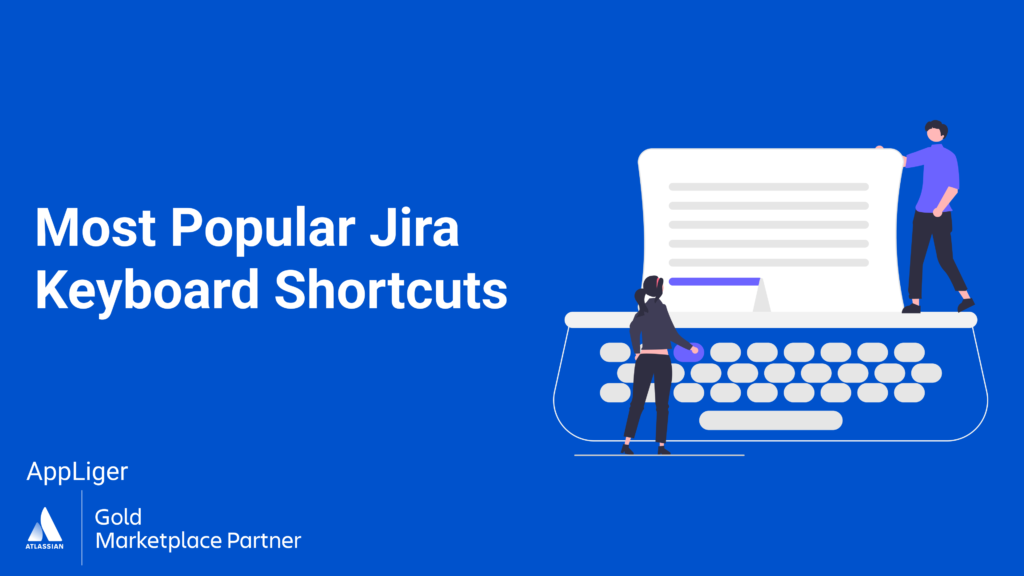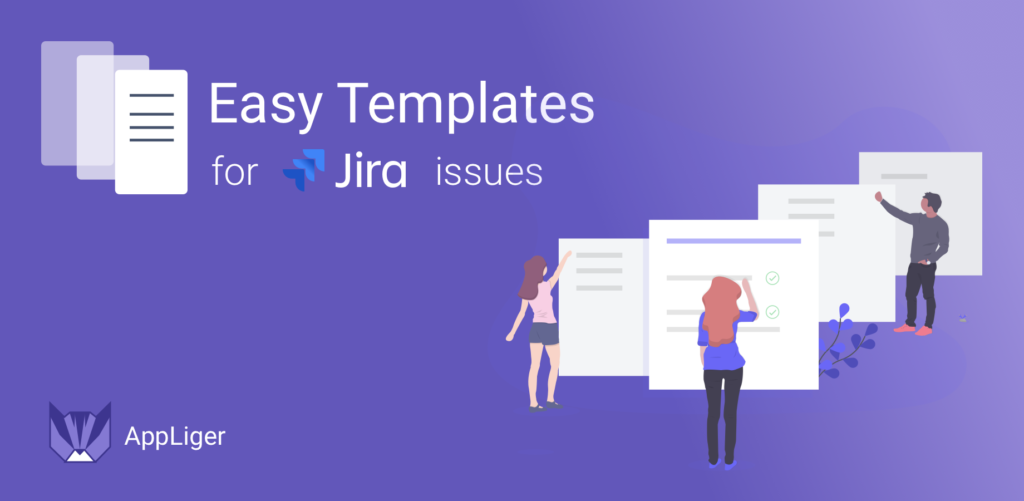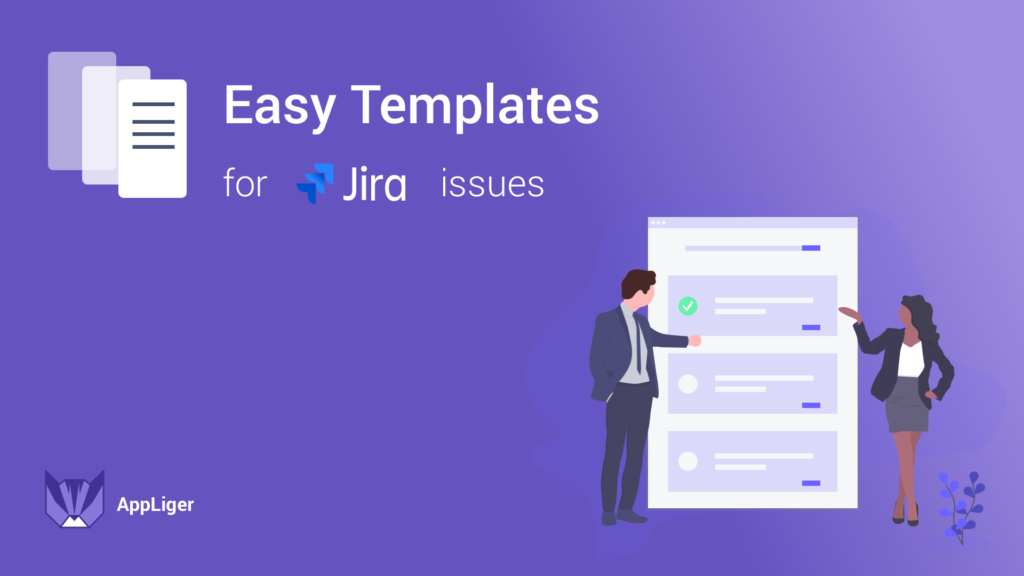Welcome to the world of enhanced productivity with Jira keyboard shortcuts! Are you ready to transform how you work and navigate within Jira? Our guide on keyboard shortcuts is a game-changer, offering you the power to speed up your editing, navigation, and overall workflow efficiency, all from the convenience of your keyboard.
We’ve got you covered with all the details, ensuring that you leverage Jira to its full potential. So, stay tuned, and let’s embark on this journey to unlock the full potential of Jira keyboard shortcuts together!
Jira Cloud Keyboard Shortcuts
Issue actions
- Assign issue – `a`
- Comment on issue – `m`
- Watch issue – `w`
- Edit issue labels – `l`
- Actions menu – `.`
- Assign to me – `i`
- Change status – `d`
- Log work – `q`
- Share – `shift + s`
Service project
- View selected issue – `o`
- Next issue –`j`
- Previous issue – `k`
These shortcuts are designed to make navigation and issue management more efficient for users who are managing projects and tasks within the software. By using these shortcuts, one can quickly assign tasks, add comments, change statuses, and navigate between issues without using a mouse.
Advanced Roadmaps Shortcuts
- Set timespan to weeks `w`
- Set timespan to months `m`
- Set timespan to quarters `q`
- Set timespan to years `y`
- Set timespan to custom range `x`
- Go to today `t`
- Review changes `r`
- Add fields `a`
- Change between timeline and list views `l`
Board shortcuts
- Backlog `1`
- Active sprints/Kanban board `2`
- Reports `3`
- Hide/show menus `z`
- Next column `n`
- Previous column `p`
- Hide/show detail view `t`
- Toggle epic panel `e`
- Toggle version panel `v`
- Toggle all swimlanes `-`
- Send to top `s` then `t`
- Send to bottom `s` then `b`
Global shortcuts
- Quick search `/`
- Close drawer `Esc`
- Create issue `c`
- Keyboard shortcuts `?`
- Find issues `g` then `i`
- Browse to a project `g` then `p`
- Toggle sidebar `[`
- Open help panel `h`
- Open command palette `⌘ + k`
Navigating issues
- View selected issue `o`
- Next issue `j`
- Previous issue `k`
- Toggle issue fullscreen `z`
- Dock/undock the filters panel `[`
- Next activity `n`
- Previous activity `p`
- Focus search field `f`
- Search for issues `u`
- Switch filter view `t`
- Detail view order by `y`
- Scroll around open issue `→`, `↓`, `↑`, `←`
- Share search criteria `s`
These shortcuts help users to quickly navigate through the software’s interface, manage roadmaps, move through boards, and deal with issues efficiently without the need for a mouse.
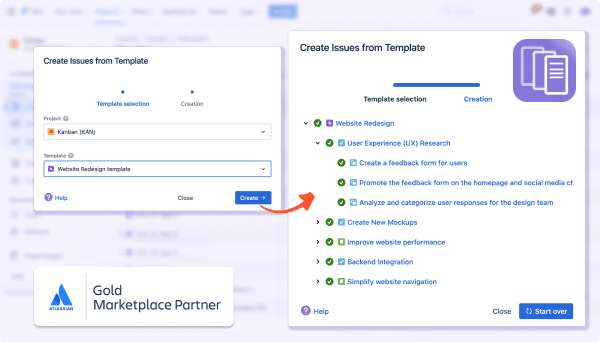
Boost your teams’ efficiency
Maximize your team’s productivity by easily duplicating your epics, tasks and stories with “Easy Issue Templates for Jira Issues”
Jira Data Center Keyboard Shortcuts
Global Shortcuts
- Go to Dashboard: `g then d`
- Go to Search for objects: `g then s`
- Browse to a Project: `g then p`
- Go to Boards: `g then a`
- Find Issues: `g then i`
- Administration Quick Search: `g then g`
- Quick Search: `/`
- Create an Issue: `c`
- Quick Operations: `.`
- Open shortcut help: `?`
- Open Plans shortcut help: `p then ?`
- Go to the View plans page: `p then v`
- Submit a form: `Ctrl + Alt + s`
- Submit a description or comment: `⌘ + Enter`
Navigating Issues
- View selected Issue: `o` or `Enter`
- Next Issue: `j`
- Previous Issue: `k`
- Toggle issue fullscreen: `z`
- Dock/Undock the Filters Panel: `[`
- Next Activity: `n`
- Previous Activity: `p`
- Focus search field: `f`
- Search for issues: `u`
- Switch filter view: `t`
- Detail View Order by: `y`
- Select issue detail view: `→`
- Select list view: `←`
Issue Actions
- Edit Issue: `e`
- Assign Issue: `a`
- Comment on Issue: `m`
- Share Issue: `s`
- Edit Issue Labels:`l`
- Jump to fields for editing: `,`
- Opens a New Issue from a Template dialog: `x`
- Assign To Me: `i`
Board Shortcuts
- Backlog: `1`
- Active sprints / Kanban board: `2`
- Reports: `3`
- Presentation mode: `z`
- Next Column: `n`
- Previous Column: `p`
- Hide/Show Detail View: `t`
- Toggle all swimlanes: `-`
- Send to Top: `s then t`
- Send to Bottom: `s then b`
These shortcuts allow users to navigate and manage various aspects of their Jira instance more efficiently. They can quickly move to different sections like Dashboards and Boards, create and manage issues, and perform quick searches, all without the need for mouse navigation, which can save time and increase productivity.
The Data Center version of Jira is designed for use in a self-managed environment, providing high availability and performance at scale for large enterprise installations.
Summary
Jira shortcuts and hotkeys allow for swift navigation and efficient task management without the need for a mouse. Jira Cloud keyboard shortcuts enable users to create, search, and transition between issues and boards with ease. This is especially beneficial for enterprise-level tasks in Jira Data Center, where managing a large volume of work quickly is essential.
The use of Jira hotkeys streamlines complex workflows, saves time, and enhances overall productivity in a project management environment.