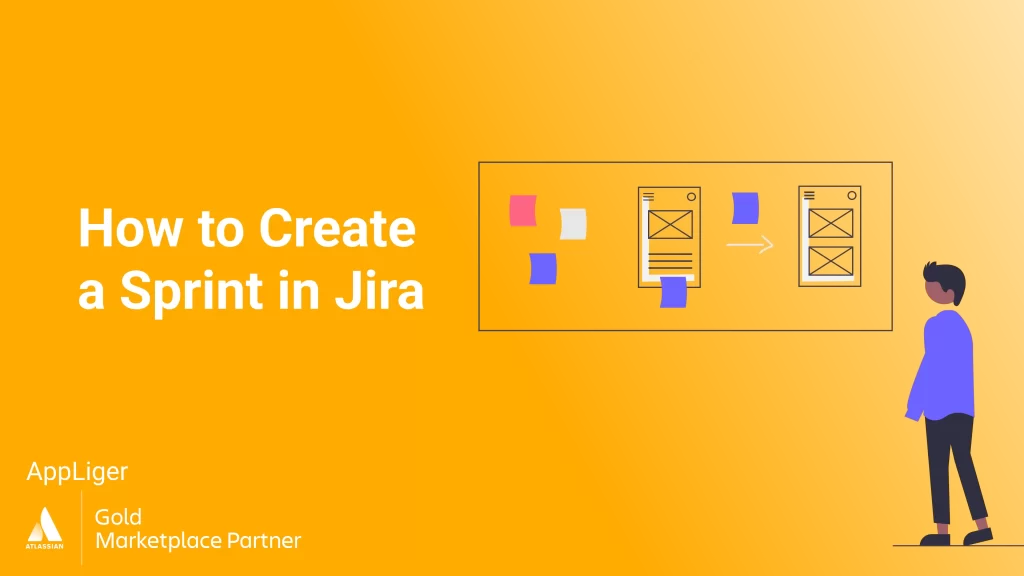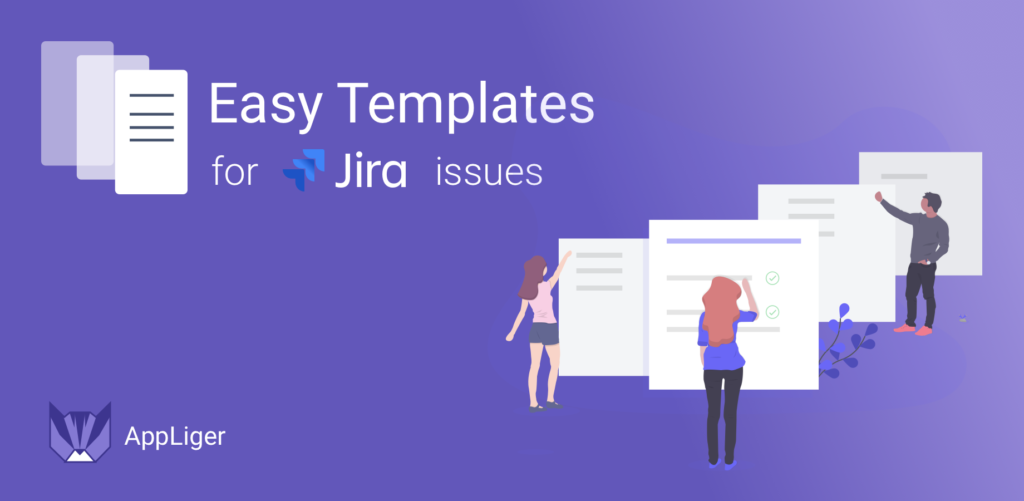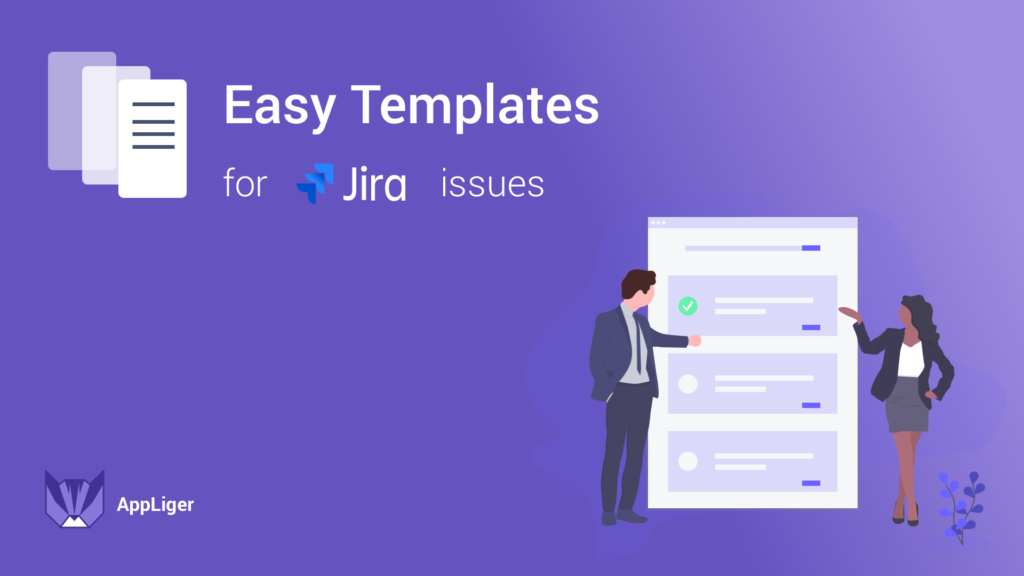Jira and Agile project management go hand in hand, with Jira offering a range of customizable options to meet various project needs. Do you want to streamline project workflow and enhance team productivity? Jira is an invaluable ally.
Whether you’re a project manager, product owner, or team member, this post will give you an extensive explanation of the intricacies of creating a new sprint in Jira, covering everything from fundamental concepts to best practices and advanced techniques. So, let’s dive in and get started.
Understanding Sprints in Jira
What is a sprint?
A sprint in Jira is a short, time-boxed period when a team works to complete a set of tasks or user stories from the product backlog. Sprints are the basic unit of work in Jira’s Agile development methodology.
The key characteristics of a Jira sprint include:
- Typically 1-4 weeks long
- Has a clearly defined start and end date
- Focused on a specific sprint goal
- Includes issues and tasks from the prioritized backlog
- Results in a releasable product increment.
The goal of a Jira sprint is to produce a potentially shippable increment of the product or project. Having regular sprints enables teams to work in an iterative way, reviewing progress and adapting plans at the end of each sprint.
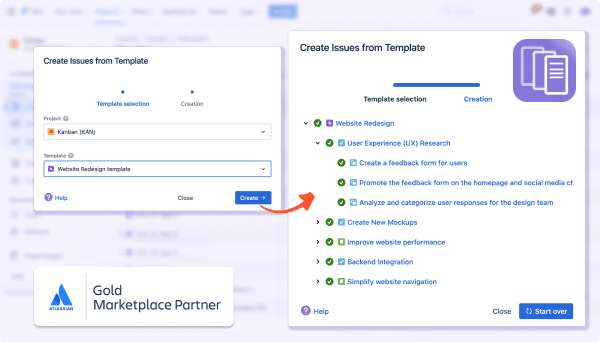
Boost the process of Sprints creation in Jira with Easy Templates
– Restore Epics structure and hierarchy functionality
– Generate new Jira issues and subtasks from saved templates
– Automatically populate custom fields with saved data
– Utilize variables to input required values
Benefits of using sprints in Jira
The use of sprints in Jira offers several advantages, including increased transparency, improved collaboration, and enhanced adaptability. By breaking down work into manageable chunks and regularly reviewing progress, teams can quickly respond to changes and deliver high-quality results.
Sprints also improve visibility with real-time insight into workload, capacity, and progress through burndown charts and reports. Short cycles allow for regular feedback, adaptation, and delivery of new product increments. Frequent retrospectives help teams continuously improve. Overall, sprints empower collaboration, transparency, and structured delivery — key pillars of Agile project management.
Creating a sprint in Jira
To create a sprint in Jira, follow these steps:
- Navigate to your Scrum project’s Backlog and click the Create Sprint button at the top of the backlog.
- Give your sprint a descriptive name that indicates the goal or focus areas. Set the start and end dates.
- Add issues from the Backlog board to the new Jira sprint. Just drag and drop them. Note: It’s also possible to add an issue to the sprint by editing the issue and updating the Sprint field.
- Once you’ve defined the sprint details, it’s time to assign tasks to team members. Allocate work based on each team member’s expertise and availability, ensuring a balanced distribution of responsibilities.
- Configure sprint settings like permissions, notifications, and integrations.
- Finally, confirm all details and click Save to complete Agile sprint creation in Jira.
- To start a sprint in Jira, go to the Backlog board and click the Start Sprint.
Best practices for sprints in Jira
To make the most of your sprints in Jira, consider implementing these best practices:
- Set consistent sprint cadence. Start and end sprints on the same days each week or every 2 weeks. This creates a predictable rhythm.
- Break down larger user stories or tasks into smaller, manageable units. This allows for more granular tracking of progress and facilitates smoother task execution by team members.
- Clearly define sprint goals and objectives to provide a clear focus for the team.
- Regularly communicate with team members to ensure alignment and address any challenges or roadblocks.
- Conduct sprint reviews and retrospectives to reflect on what went well and areas for improvement.
Troubleshooting common issues
Even with careful planning of your Jira sprint, issues may arise during sprint execution. Here are some common issues and how to address them:
- Scope creep: If additional tasks or requirements emerge during the sprint, prioritize them based on their impact and feasibility.
- Resource constraints: If team members are overloaded with work, consider redistributing tasks or adjusting the sprint duration to accommodate their capacity.
- Technical difficulties: If Jira or other tools encounter technical issues, reach out to your IT support or consult relevant documentation for troubleshooting steps.
Advanced sprint techniques and tips
Once you’re comfortable with the basics, consider exploring advanced techniques to further optimize your sprint management in Jira. Some advanced tips include:
- Implementing sprint burndown charts to track progress and identify trends.
- Integrating Jira with other tools such as Confluence or Bitbucket for seamless collaboration.
- Scaling agile practices for larger projects or distributed teams by leveraging Jira’s customizable features.
Wrapping up your sprint journey
Congratulations on mastering the art of creating sprints in Jira! By following the steps outlined in this guide and leveraging best practices and advanced techniques, you’re well-equipped to drive successful project outcomes and deliver value to your stakeholders.
Remember to continuously review and refine your sprint processes to adapt to changing project dynamics and ensure ongoing success.